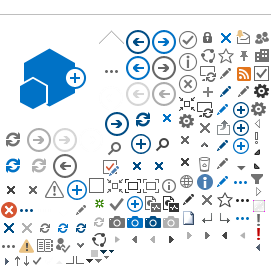Claim Information is where you start your Law Enforcement Grant Reimbursement Claim. It asks 2 questions in order to know what information to collect:
- Are you requesting reimbursement for multiple agencies?
- Are you reporting checkpoint activity in this claim?
If you are requesting reimbursement for multiple agencies, it will ask for the names of the additional agencies.
If you are reporting checkpoint activity in this claim, it will ask for the locations of the checkpoints.